How To Create Expiring Download Links
There is no way of sugar-coating it – WordPress digital piracy remains a burning issue. You might not notice but one or several of your files could be shared or used somewhere on the internet without your permission at the moment. How do you stop this?
Many people recommend password protecting the file embedded in a page or post. Others argue that you should restrict private content access to members only via a membership platform.
In fact, it's much simpler for you to save your file-sharing by securing download links while still hiding their true location. Thieves will have no chances to download unlimitedly or share them with others.
As you read on, insecure links cost your business a lot of money, and the following guide will help you ensure you're on the way.
- Why Generating One-time Download Links?
- How to Secure Download Links
Why Generating One-time Download Links?
Unlike the original file URLs, download links allow users to access and download files for a number of clicks or a predefined time. After that, these unique links will expire.
Generating temporary download links can be obviously important for businesses due to commercial purposes. According to Business Software Alliance, digital piracy costs the software industry billions of dollars due to illegal software installations only in 2010.
If you're running an eCommerce store selling ebooks, courses, or artworks, you're a sitting target for thieves. They can buy these digital products once, then share or resell the file links with others via social platforms like Facebook and Twitter. Consequently, you lose a lot of potential customers and incomes.
How to Secure Download Links
Take two different paths to generate private download links for your WordPress files: either editing PHP file or using the Prevent Direct Access plugin. Since the first method is quite complicated for the laymen, we will focus on the latter only.
Use Prevent Direct Access Gold Plugin
Prevent Direct Access (PDA) Gold plugin primarily blocks search engines from indexing your file URLs prevents users from accessing them directly. At the same time, you can create unlimited private download links and share them with certain people. These links can expire automatically within a number of clicks or days for better security.
There are 3 main steps you need to take to protect your WordPress files using PDA Gold
Step 1: Install PDA Gold Plugin
- Download the PDA Gold plugin under a zip file format
- Choose Add New under Plugins in your WordPress dashboard

- Click Upload Plugin and open the plugin's zip file you've just downloaded

- Install and activate the plugin

- Enter the plugin license key sent to your email
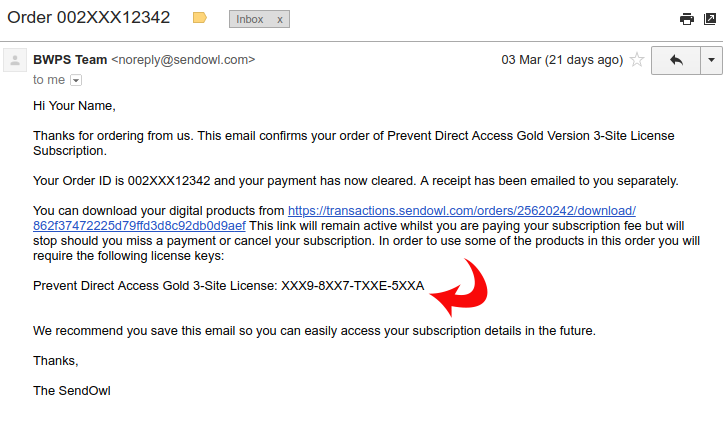

- Save your changes and activate the plugin
Step 2: Protect Your WordPress Files
Upon installation and activation, you can start protecting WordPress files now, including photos, PDF documents, and videos, audios, and more. You're enabled to secure files in 2 ways, via the Media Library or in the Add Media page while adding it to the content.
For the first method, you need to:
- Visit the Media Library page

- Look for your desired file
- Click the Configure file protection link

- Hit the Protect this file button in the Prevent Direct Access popup

Instead of protecting and changing file access permission in the Media Library, you can do it right while editing your content.
- Edit the page or post you intend to secure
- Click Add Media at the top of the editing page, right under the post title

- Select your file and check the Protect this file option

Step 3: Generate One-time Download Links
The actual file URL has been protected since then. It's time to create secure download links for your file. PDA Gold permits auto-generating unlimited random download links or customizing your own ones via a modern and friendly UI popup screen.
Just click Auto-generate new link in the Prevent Direct Access link management popup:
- Head to Media then click Library

- Click Configure file protection link in the Prevent Direct Access column

- Hit the Auto-generate new link button

- Move to the New Download Link tab to customize your own download link

Enter the following information and hit submit:
- The new download URL's slug
- Download limit: The number of attempts users can use the link to download your file. In case you plan to create a one-time dowload link, enter 1 in the box.
- Dowload Expiry: Expiration time (couting by days) after which the link will be automatically disabled.
The random download links will never expire by default. You can still edit the download limits and download expiry easily just by clicking the Edit icon.

Explore PDA's File Protection Capabilities
The PDA Gold's functionalities don't stop there. There is much more you can do with the secure links in the plugin Settings page.

The Auto-protect New File Uploads option authorizes you to secure every new file you upload on the website automatically. Granting each and every file access to specific roles is also supported.

It's possible for you to adjust the download link prefix which will be applied to allow one-time download links. The default one is "private". A download link example with a custom prefix: https://preventdirectaccess.com/protected/your-custom-filename .
In addition, we highly recommend enabling the Generate Download Link Once Protected feature, which saves you from creating new download links.
Stop File Sharing and Save Your Business
As mentioned, unprotected file downloads can hurt your business significantly. You will lose a lot of revenue if your valuable files like courses, academic documents are shared widely on the web.
PDA Gold makes it easy for you to secure your file URLs by generating temporary download links. These links won't be available after a given time or a number of clicks.
You can send users these links WordPress email marketing plugins without worrying that they will sneak them to others. Even they share the one-time download link with their relatives or friends, they won't be able to open or download it.
Install Prevent Direct Access Gold and create one-time dowload links and secure your files today!
How To Create Expiring Download Links
Source: https://preventdirectaccess.com/how-to-generate-one-time-download-links/
Posted by: belltrainge.blogspot.com

0 Response to "How To Create Expiring Download Links"
Post a Comment